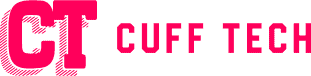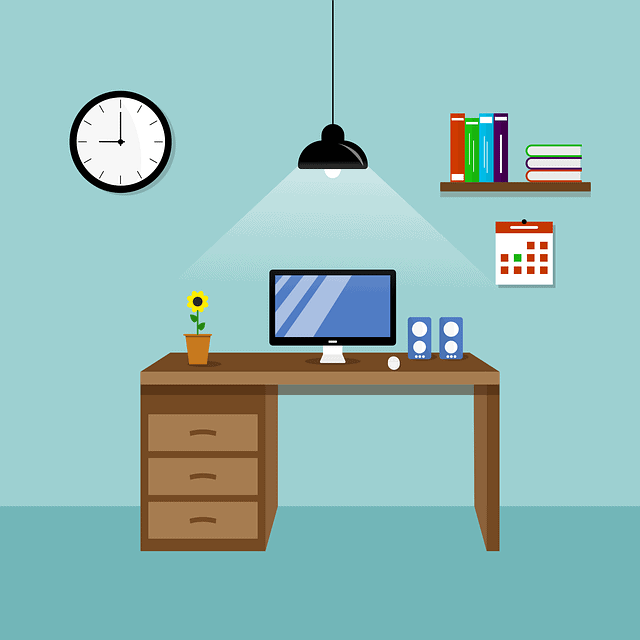Tech News
How to Improve Your PC’s Speed and Performance
We are consuming more data than ever and expecting our computers to keep up with a quickly changing lifestyle where everything operates fast so that you will still be productive, entertained, and engaged with your friends and families. Whether you’re using your computer for business or play, sluggish PC performance is annoying, and the same is true for casual web surfing. Regardless, a sluggish computer can slow productivity, hamper work, and negatively impact the experience. You can speed up your PC or get faster computer performance to run better. Follow a few simple tips and tricks that can help boost up your computer, that is, with your demands.
Understanding the Common Causes of Slow PC Performance
Before getting started on the various ways to make your PC faster, however, it helps to know what is potentially making your system slow in the first place. Performance can decline due to hardware limits, software pitfalls, or inadequate maintenance—even when the unit runs fine in most circumstances. Many things can add to your system’s performance over time, like temporary files and clear storage, fragmented data, and unnecessary programs. Too many background processes or legacy hardware could worsen your computer’s responsiveness.
First, let’s review some of the primary causes of slow PC performance and their impact on your PC:
- Insufficient RAM: When your computer does not have enough memory for programs and processes to run, the RAM shortage slows down the system significantly. That’s especially true when doing multiple things at once or using memory-hogging applications like video editing programs or games.
- Fragmented Hard Drive: Data on hard disks is divided into parts, and reading/writing speeds are getting slow over time.
- Outdated Drivers: Drivers must use any hardware component with the operating system. As if this were not enough, when these drivers are obsolete or incompatible, they can cause system instability and performance complications.
- Too Many Startup Programs: The greater the variety of startup programs you have (that is, programs that load automatically on startup PC startup), the more time your bootup requires and the more system sources you create.
Use a Reliable Antivirus Program
Malware running in the background could also cause a slow PC. Viruses, malware, and spyware attach to your system, consume resources, and slow your system. A good PC virus protection program can find these threats and keep your system running well.
Keep your PC virus protection and malware scans up-to-date and avoid suspicious websites and files. Additionally, some provide performance-enhancing tools that can assist in identifying and fixing issues that cause your computer to lag.
Clean Up Your Hard Drive
Regular cleaning is the order of the day for a faster PC. Over time, the hard drive collects junk files (temporary files, old system files, etc.), which consume space and slow down the system. Disc cleanup, a feature of Windows, may assist you in getting rid of clutter, including outdated documents, images, and movies. Unnecessary applications should also be erased to avoid wasting storage space or system resources.
Defragment Your Hard Drive
Entity defragmenting is a process that can be performed two-fold on a regular hard disk drive (HDD). Restructuring the documents into one large block makes it simpler to recover files. It also has a built-in defrag utility to optimize hard drives. However, SSDs aren’t affected by fragmentation the same way as hard drives, and defragmenting them too often may shorten their lifespan. As such, a built-in defragmentation utility is not needed for an SSD.
Upgrade Your RAM
If your PC seems to slow down when you simultaneously activate several more applications or browser tabs, a lack of memory (RAM) prevents it from running smoothly. RAM is used as temporary storage for the data it wants to access quickly, but if it eventually overflows, it will resort to the hard drive for virtual memory, which can brick the system. If you are looking for a simple solution to make your computer perform better, then a RAM upgrade is what you are looking for. It can manage more processes simultaneously, improve multitasking, and make the computer faster overall.
Update Your Drivers and Software
Old drivers and software can significantly impact the performance of your PC, as they enable hardware components to communicate with the operating system. If the drivers become redundant, system errors and sluggishness can arise. Updating drivers and software regularly is imperative for maintaining your PC, and you are trained on data. Most hardware manufacturers provide updates for compatibility issues (such as bugs) and performance. Check manually via Device Manager or a third-party tool. Finally, your PC will benefit from upgrades and security improvements by updating your operating system.
Disable Unnecessary Startup Programs
Some applications run in the background during PC boot, similar to background programs, which consume system resources on the computer and slow down the computer during startup and operation. Use Task Manager (Ctrl + Shift + Esc) to display the programs scheduled to autostart in the Startup tab to accelerate the booting process. We will uncheck unnecessary programs and free your resources to speed up your boot. This will allow your PC to boot quickly and effectively.
Install an SSD (Solid-State Drive)
Upgrading your PC from a traditional hard disk drive (HDD) to a solid-state drive (SSD) is one of the best ways to swallow a big lump of performance improvement, with faster boot times, much higher read and write speeds when transferring files, and faster loading times for apps. But installation is technical, so if you need experience, a pro may be a better bet. The better performance is primarily worth the money you pay for.
Reinstall Your Operating System
If your PC is still responding sluggishly even after all of the previous steps, it may be time for a new operating system installation. Over the years, your OS can build up errors, corrupt files, and settings that can all contribute to bad performance. A fresh install removes such issues and starts your PC from scratch.
Reinstalling your operating system will wipe everything from your computer, so back up all your files first. After reinstalling the OS, you return to your no files and programs.
Conclusion
Speeding your PC up is simple. These steps you can follow to ensure your computer runs its smoothest—clean out your hard drive, update your RAM, defrag your hard drive, and keep your system up to date. Consider upgrading in the form of an SSD, shutting down unused startup programs, and installing trusted antivirus software to ensure a smooth, speedy feel. If all else fails, reinstall your operating system; it can help you get a fresh start and speed up your computer. If you regularly maintain your PC and upgrade now and then, you can make that machine work like a charm for years.